Social Media in Union Hall
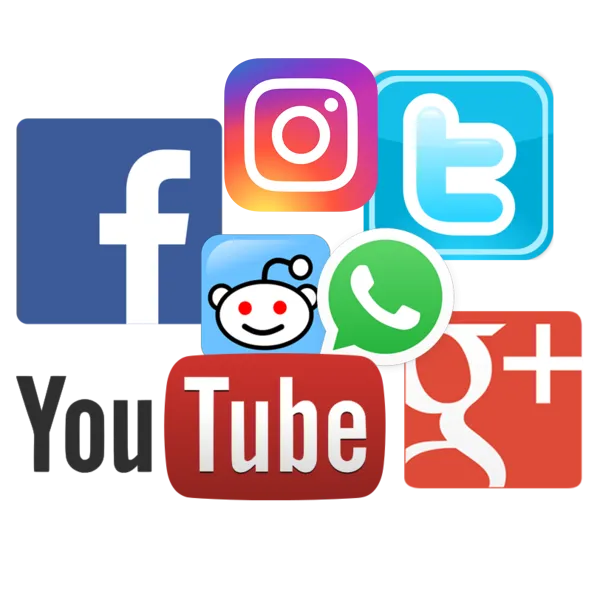
On Union Hall there are buttons which link to USW social media accounts. These are good to have for your members and supporters so that the union is part of their social media experience. By default there are Twitter and Facebook buttons that link to the USW's national accounts, but other social media platforms can be added and they can link to your local's social media accounts if you have them. We'll show you how.
First, all social media buttons will appear at the top of your site at right above the navigation bar:

When users click on these buttons, they will be taken to the linked social media account site, for example https://twitter.com/steelworkers.
Adding or removing social media buttons
By default, Twitter and Facebook buttons will be added to your Union Hall site, but you can add buttons for other social media platforms or remove them. To do so, first click the edit pencil on the homepage:
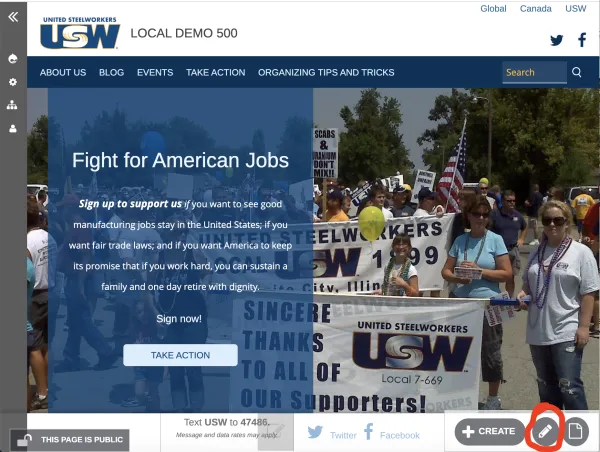
After doing so, scroll down the page to the "Social Properties" section below the "Description." Then click on "Social Properties."
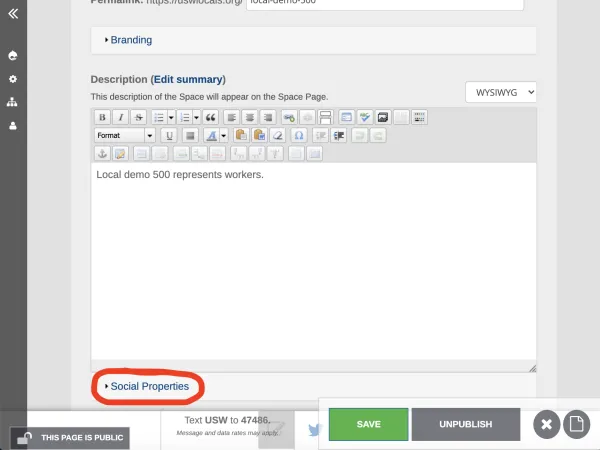
After clicking on “Social Properties” a list of social media platforms will appear below, including Twitter, Facebook, Instagram, Pinterest, Flickr and Youtube:
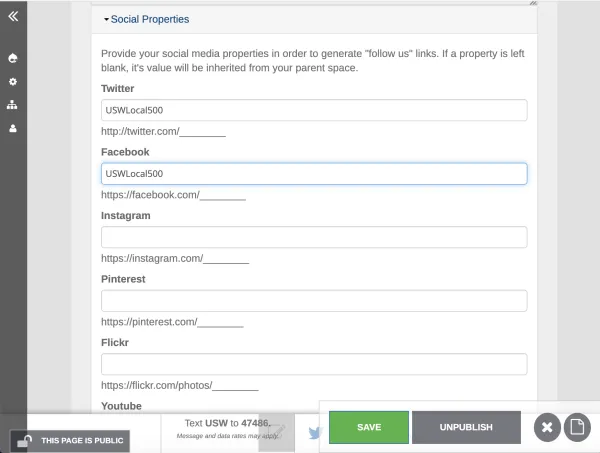
To add a button for a social media platform, add the social media account’s handle to the space below it.
Be mindful that in the space you are supposed to type the handle for the social media account, not the full link. As you can see above, only the handle “steelworkers” is included, not twitter.com/steelworkers or facebook.com/steelworkers. Union Hall will automatically include the social media platform’s website.
To remove a social media button, simply delete the text in the social media platform’s space. If the space is left blank, no button associated with that social media platform will appear. Above, for example, the Instagram space is blank, therefore the site has no Instagram button.
As always, to publish your changes to the buttons click the green “SAVE” button at bottom:
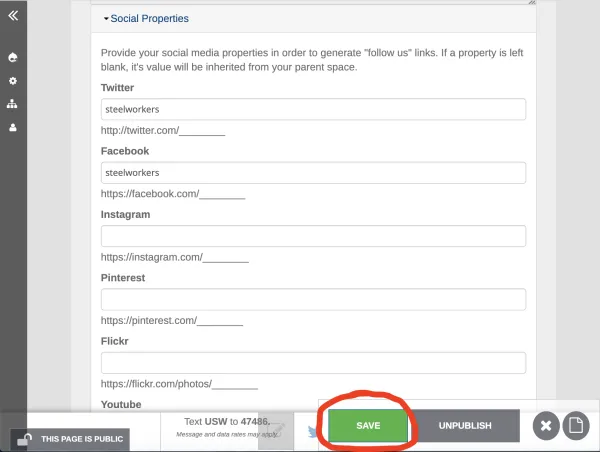
Linking to your local's social media accounts
To edit the social media buttons so they link to your local’s social media accounts instead of those of the international USW, again go to the “Social Properties” section of the homepage in edit mode:
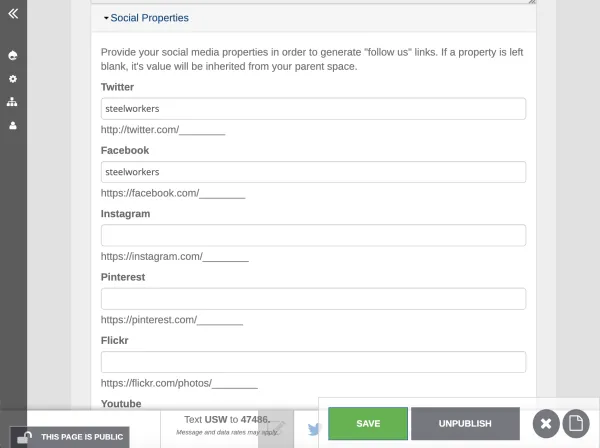
Here, if you edit the text in the space under a given social media platform, you can change the account the button is linked to. For example, if my local had its own Twitter and Facebook accounts, I could change the buttons to link to them as seen below:
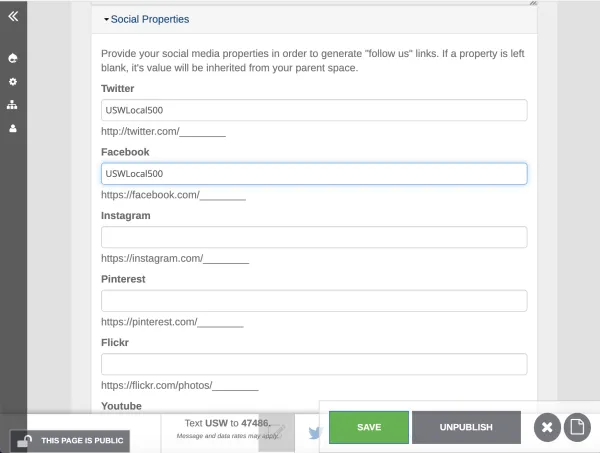
When you are finished, click the green “SAVE” button at the bottom of the page to publish your changes.
