Adding Actions In Union Hall
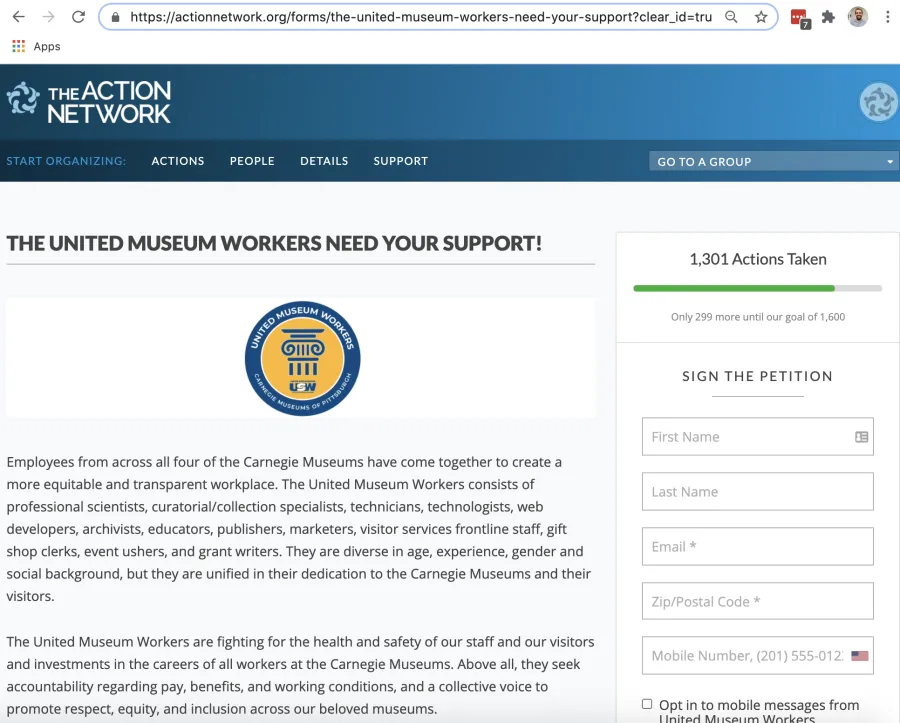
By adding actions to your Union Hall site, you can direct users to sign petitions, take part in message actions to CEOs or politicians, and more! Actions are usually included as a Hero Button on your homepage, this is the first page your users will see.
This petition to support the United Museum Workers union drive in Pittsburgh is an example of an action that you could link to:
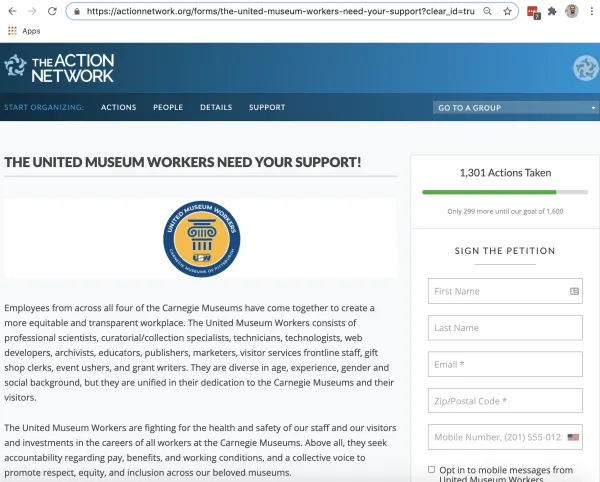
How to Add an Action
In order to make an action on Union Hall, which can be used for the Hero Button or be featured elsewhere on your site, first click on the create button on the main page:
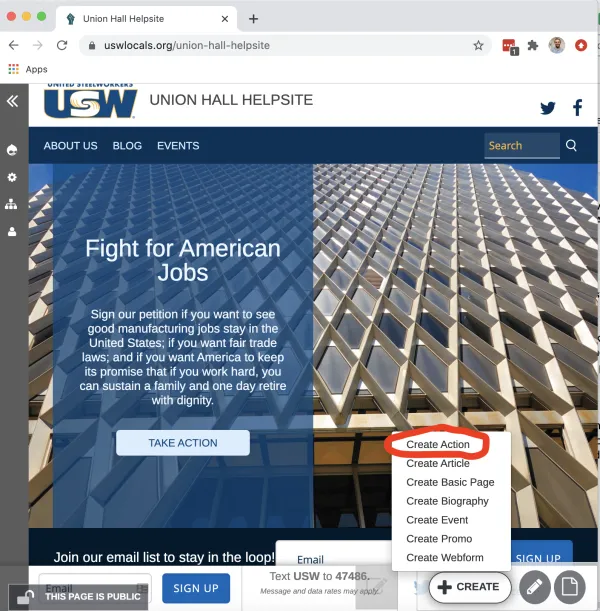
When you make an action, there are a few things that are required. These include the title, button text and URL, an image and a description. If you were, for example, to paste the URL to the United Museum workers’ petition, users would be taken to that website to take action.
If you click “Show in homepage display” your action will be added to the homepage, although it will not be automatically featured on the Hero Image:

If you click to show in homepage display, your action will show up on the homepage below the hero image:
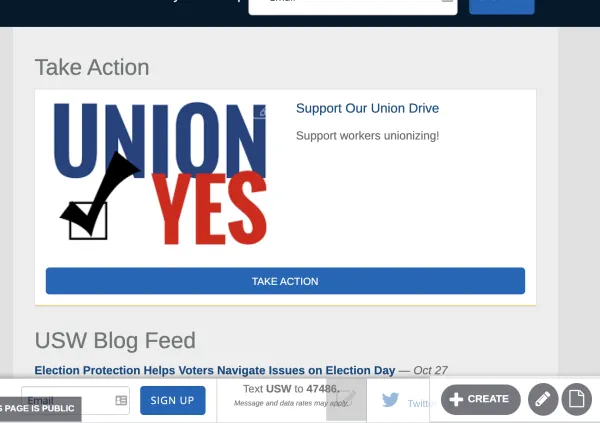
Actions can also be embedded on web pages for single use.
Now that you have built your action, you will want direct web traffic to it. The best way to do this is to use the “Take Action” button on the homepage:
How “Take Action” Works
When you set up a Hero Button to “Take Action,” it will show up on the home page, overlaid on the hero image with a button that users can click:
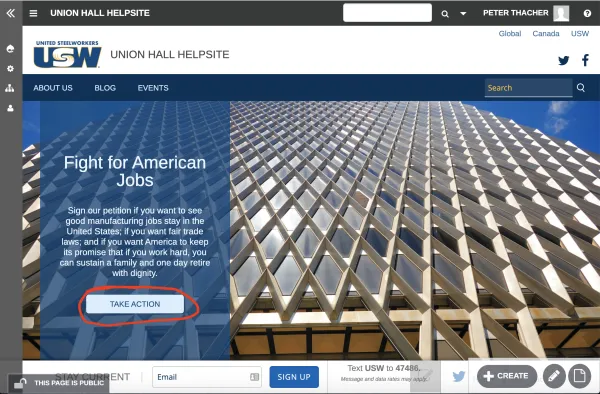
This button includes the URL of your choice, and by clicking on the button users will be taken to your featured action.
How to Edit the Action on the Homepage
To edit the “Take Action” Hero Button link, you will want to navigate to the homepage of the site. Once there, you will want to click the pencil button in the bottom right corner:
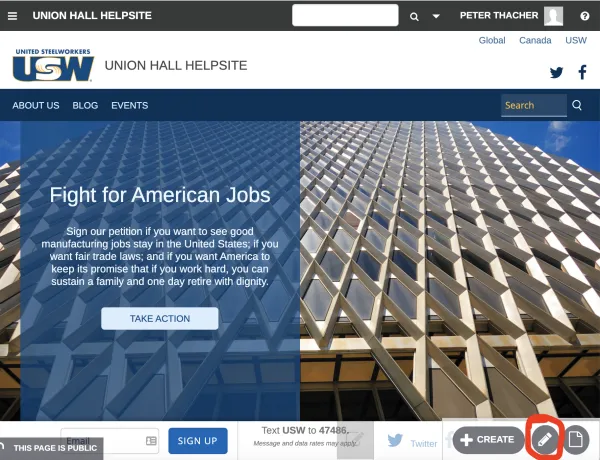
After clicking that button, you will want to scroll down on the page. This is where you can edit homepage content. To edit the “Take Action” Hero Button you will want to click on the branding link:
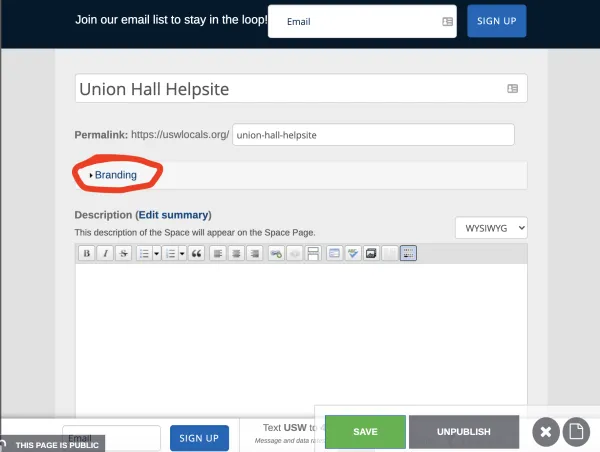
Under Branding is where you will find the editable content for the Hero Image, Hero Text, and the Hero Button. Scroll down a bit and these content items will be under the “Banner” drop down tab. The Hero Button is what shows up as the “Take Action” button on the homepage:
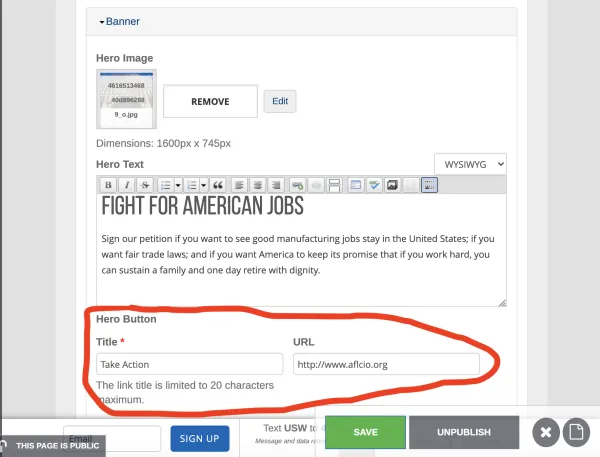
As you can see in the above screenshot, it’s here that you can edit the text of your Hero Button (doesn’t have to be “Take Action”) and the URL it links to. To save changes, click the green save button.
You can use any link URL for the homepage feature section, it doesn’t have to be about your local’s work specifically.
